Eliminate wasted spend from downtime and slow service in business applications and the modern workplace






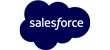




Businesses waste billions of dollars on poor application productivity. Most companies have either a basic or no view of business-service performance.
Productivity isn’t just lost, it’s invisible. Service performance seems binary – either delivering or failing – but the most money is wasted in poor service performance that no one measures.
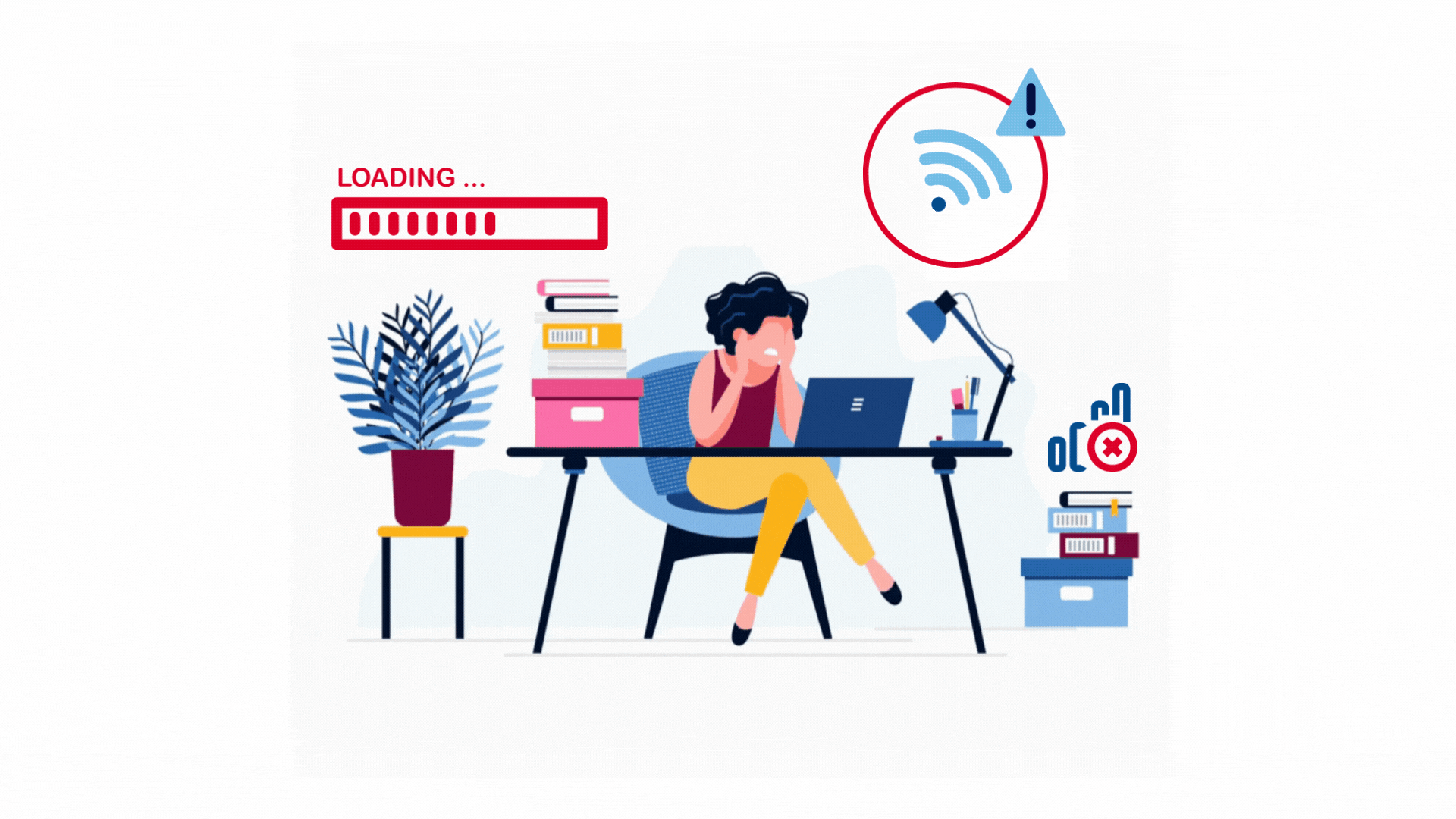
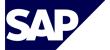

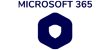

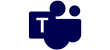




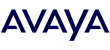
Hortium shines a light on wasted money from downtime and slow service in business applications and the modern workplace.
Having complete visibility means you can understand what is slowing business productivity, knowing who is responsible and where money is being wasted.
We’ve helped global brands and household names to insure their IT investments with our proven system that is secure, scalable, SaaS, AI and automated.
On average, our customers have saved 15 months on transformation projects and saved $1.4 million in resource, license and IT costs.



Hortium uses unique software to revolutionise the way your business invests in services.
Join the hundreds of other businesses we’ve helped…


